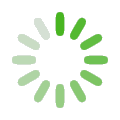Spatial Intersection Tool Addin (SIT)
SIT is available to all users with eAuthentication accounts.
If you do not have an eAuth account, you may create one by attempting to sign into DATIM and following on-screen instructions.
Note: The SIT Pro addin targets the version of ArcGIS Pro currently on the VDI, while the SIT addin targets the latest released version of ArcMap.
Note: Need help accessing the Virtual Desktop Infrastructure (VDI)? Please visit Working in the Data Center. The VDI is only accessible to Forest Service staff.
Install SIT Pro for ArcGIS Pro
How to use SIT Pro on your local ArcGIS Pro installation:
- Save the SIT Pro Addin file to your local machine. Click here to download the SIT Pro Addin File.
- Double click the installed esriAddinX file and proceed with the installation.
- Launch ArcGIS Pro on your local machine and open or create a new project.
- Find the SIT Pro ribbon tab at the top of your application to confirm the addin was installed successfully.
- Click Sign In to login with your eAuthentication username/password or with LincPass. eAuth will return you to SIT Pro after you successfully log in.
How to use SIT Pro on the VDI:
- Connect to the VDI and open ArcGIS Pro.
- In ArcGIS Pro, open Settings > Add-In Manager
- Select the Options tab above.
- Click the button labeled Add Folder...
- Browse to the folder T:\FS\Reference\GeoTool\agency\Addin and select SIT_Pro.
- If necessary, select the Load all Add-Ins without restriction (Least Secure) option.
- Restart ArcGIS Pro and open or create a new project.
- Find the SIT Pro ribbon tab at the top of your application to confirm the addin was installed successfully.
- Click Sign In to login with your eAuthentication username/password or with LincPass. eAuth will return you to SIT Pro after you successfully log in.
Install SIT for ArcMap
How to use SIT on your local ArcMap installation:
- Save the SIT Addin file to your local machine. Click here to download the SIT Addin File.
- Double click the installed esriAddin file and proceed with the installation.
- Launch ArcMap on your local machine and open or create a new project.
- Open Customize > Customize Mode...
- Select the Commands tab above.
- In the Categories section, find and select DATIM.
- Drag the tool name SIT to any available toolbar.
- Click the Close button.
- Launch SIT by clicking the SIT icon in the DATIM - SIT toolbar.
- Proceed until you can click Login to login with your eAuthentication username/password or with LincPass. eAuth will return you to SIT after you successfully log in.