Community List
The Community List menu item allows you to add or delete communities from your “master list” (i.e. those communities that participate or have the potential to participate in the UCF program). You may use the Community List menu to add Places and County Subdivisions or Places and Counties, depending on your election to use County Subdivision or Counties, respectively (see Election of Counties or County Subdivisions).
Adding a Community
Instructions for adding a community are as follows:
Step 1. Click on the Update menu item on the Quick Links menu (Figure 7).
Step 2. Click on the Community List menu item on the Update menu (Figure 9). This menu is only displayed to state users. The Select List menu will be displayed (Figure 10).
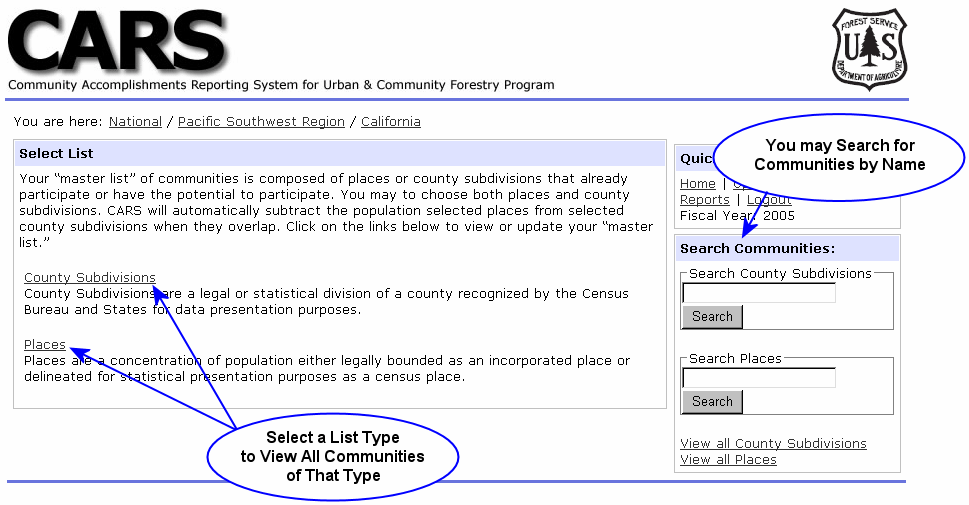
Step 3: Select the list type (i.e. Places, County Subdivisions or County) to which the community belongs. The Select Places, County Subdivisions or Counties portlet (Figure 11) will be displayed depending on your selection.

Step 4. Click the Next button until the community that you wish to add is displayed.
Step 5. Click the checkbox to the left of the community name and confirm that it is checked (i.e. a check mark indicates that a community is selected).
Step 6. Click the Next or Previous buttons to save addition.
Note: Changes you make are only saved when you click on the Next or Previous buttons.
Tip: The above instructions are for circumstances where you have a large number of additions to make. When you have only a few additions, use the Search function to find communities. It will be much faster. For instructions, see Searching for a Community later in this section.
Deleting a Community
Instructions for deleting a community are as follows:
Step 1: Click on the Update menu item on the Quick Links menu (Figure 7).
Step 2: Click on the Community List menu item on the Update menu (Figure 9). This menu is only displayed to state users. The Select List menu will be displayed (Figure 10).
Step 3: Select the list type (i.e. Places, County Subdivisions or Counties) to which the community belongs. The Select Places, County Subdivisions or Counties portlet (Figure 11) will be displayed depending on your selection.
Step 4: Click the Next button until the community that you wish to delete is displayed.
Step 5: Click the checkbox to the left of the community name and confirm that it is unchecked (i.e. a check mark indicates that a community is selected).
Step 6: Click the Next or Previous buttons to save deletion.
Searching for a Community
The community search function is presented as an alternative to paging through your list of Places, County Subdivisions, or Counties to find a specific community. This search feature simply attempts to find a specified character or characters within the Place, County Subdivision or County name. The following are detailed instructions for using this search function:
Step 1: Click on the Update menu item on the Quick Links menu (Figure 7).
Step 2: Click on the Community List menu item on the Update menu (Figure 9). The Select List menu will be displayed (Figure 10).
Step 3: Decide if you want to search for a Place, County Subdivision or County.
Step 4: Enter the character or characters that you would like to find within the Place, County Subdivision, or County name into the appropriate input box (Figure 12).

Step 5: Click the appropriate Search button. A list of Places County Subdivisions or Counties that contain the specified character(s) will be displayed.
Tip: Community search simply attempts to find Place, County Subdivision or County names that contain the specified characters. So, a search for “pal” will find Palm Springs but it will also find South Dos Palos. The more characters you specify the more restrictive the search will be.