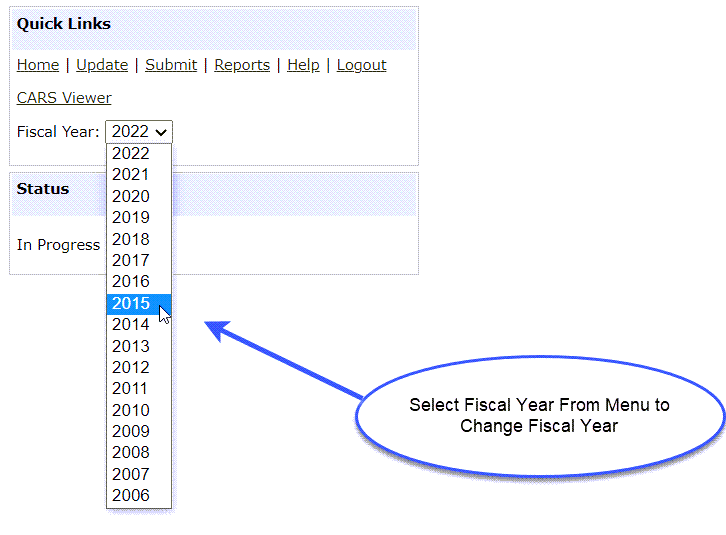Navigation
The Organization Breadcrumb and the Quick Links menu are used to navigate through the system and to complete desired tasks.
Organization Breadcrumb
The Organization Breadcrumb is displayed just below the CARS header on the left side of the page (Figure 4). This breadcrumb identifies where you are organizationally within the system and enables you to view information for other states, regions as well as to view national summaries.
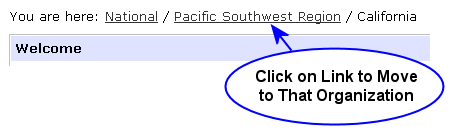
You may use the Organization Breadcrumb to navigate to another region and state as follows:
Step 1: Click on the National link on the Organization Breadcrumb.
Step 2: Click on the Southern Region link within the Select Region portlet (Figure 5). Please notice the change in your Organization Breadcrumb. Click on the Louisiana link within the Select State portlet (Figure 6). The Accomplishment Summary for the state of Louisiana will be displayed.
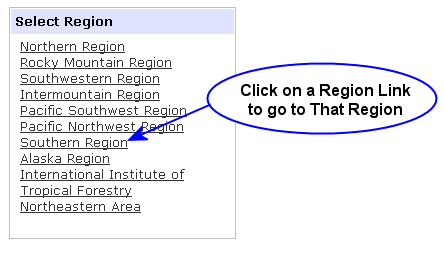
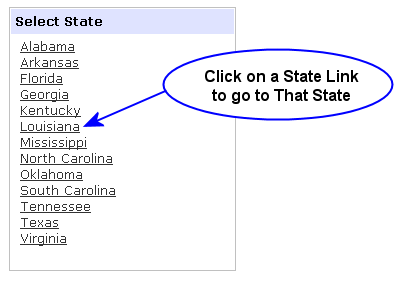
Quick Links Menu
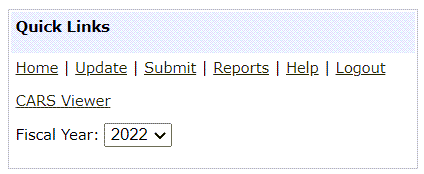
The Quick Links menu (Figure 7) allows you to complete the specific tasks outlined in the table below:
|
Link |
Task Description |
|
Home |
Returns you to your CARS Home page. |
|
Update |
Displays the State or Regional Update Menu when clicked while you are at the state or regional levels, respectively. This link is not displayed at the national level. |
|
Submit |
Displays the Submit Accomplishments portlet for a particular state. This link is only displayed at the state level. |
|
Approve |
Displays the Approve Submissions portlet at the region and national levels. This link is not displayed at the state level. |
|
Reports |
Displays the report menu. The report menu pertains to the organization displayed by the Organization Breadcrumb. |
|
Help |
Opens the CARS help system in a new browser tab. |
|
Logout |
Logs you out of CARS and returns you to the NIC Portal. |
|
CARS Viewer |
Opens the ArcGIS Online CARS Data Viewer (CARS Viewer) in a new browser tab. |
|
Fiscal Year |
Fiscal Year widget allows you to change the scope of your view from the current fiscal year to any previous year and back again. |
Information in CARS is organized and displayed by fiscal year. The fiscal year widget in the CARS Quick Links menu (Figure 8) allows you to change the fiscal year for the displayed page. Information displayed on all subsequent pages will be for the selected fiscal year until you change the year again using the fiscal year widget.