Help System
CARS includes an on-line help system that may accessed by clicking on the Help menu item within the Quick Links menu (Figure 7). The CARS Help System opens in a new browser window (Figure 44). This allows you to have CARS and the help system open at the same time.
The CARS Help System consists of a toolbar, content side-bar, and main topic window. The arrangement of these items may vary depending on your device and/or browser. When you first open the help system, the toolbar and main topic window will be displayed. Further, the help system title page will be displayed in the main content window.
Help Toolbar
The Help Toolbar has a Table of Contents, Index and Glossary tools (Figure 45). The content of the tool is displayed in a sidebar to the right of the toolbar.
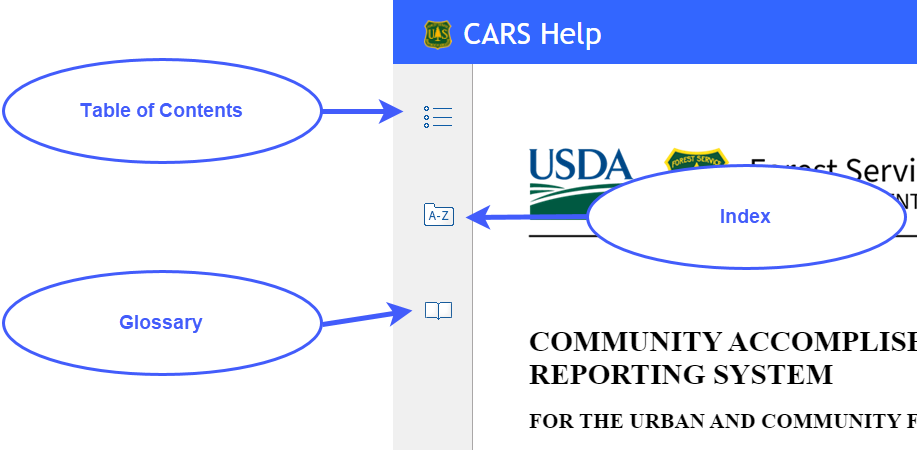
The following sections provide specific instructions for using the Help System Tools.
Table of Contents Tool
The Table of Contents tool allows you to browse or explore help information as organized by topics. The following are step-by-step instructions for using the help system table of contents.
Step 1: Click on the Table of Contents toolbar icon (Figure 45) to activate the tool and display the table of contents in the tool bar sidebar. The sidebar will slide open and the table of contents will be displayed (Figure 46).
The CARS User’s Guide and Help System are organized into several primary topics. When you first open the Table of Contents, these topics are displayed.
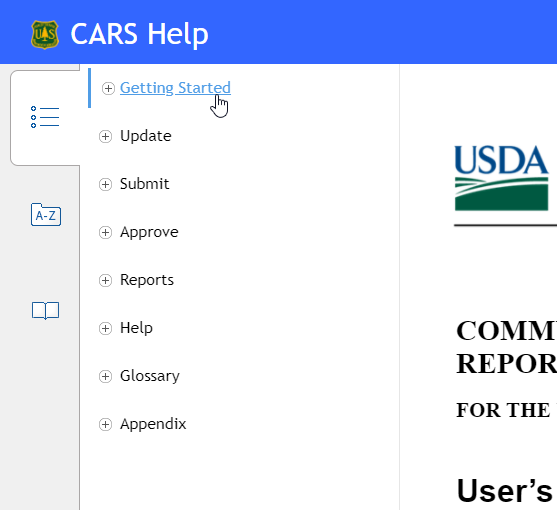
Step 2: Click on icon (plus symbol within circle) to the left of a topic link to explore the content of that topic (Figure 47). Subject links for the topic will be displayed.
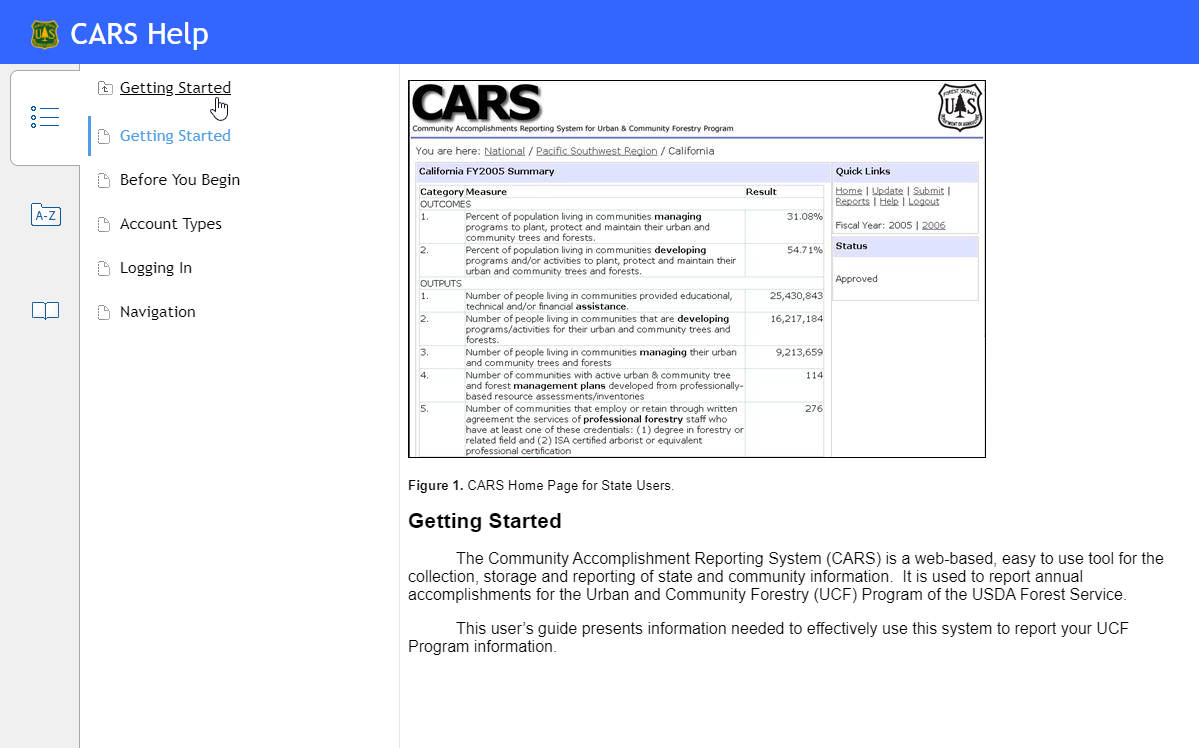
Step 3: Click on a subject link and the subject details will be displayed in the main topic window.
Step 4: Click on the topic link at the top of the Table of Contents sidebar to return to the list of primary topics.
Note: The Table of Contents sidebar can be opened and closed at will, simply by clicking on the Table of Contents toolbar icon.
Index Tool
The Index tool allows you to explore help system information based on an index of keywords or keyword phrases. The following are instructions for using the help system Index tool:
Step 1: Click on the Index toolbar icon to activate the tool and display the index in the tool bar sidebar (Figure 48). The sidebar will slide open and display the index of keywords and phrases.
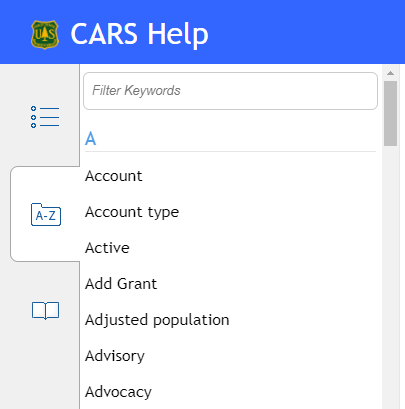
Step 2: Click on keyword or phrase and either a topic containing the keyword will be displayed in the main topic window or a list of topics will be displayed below (Figure 49).
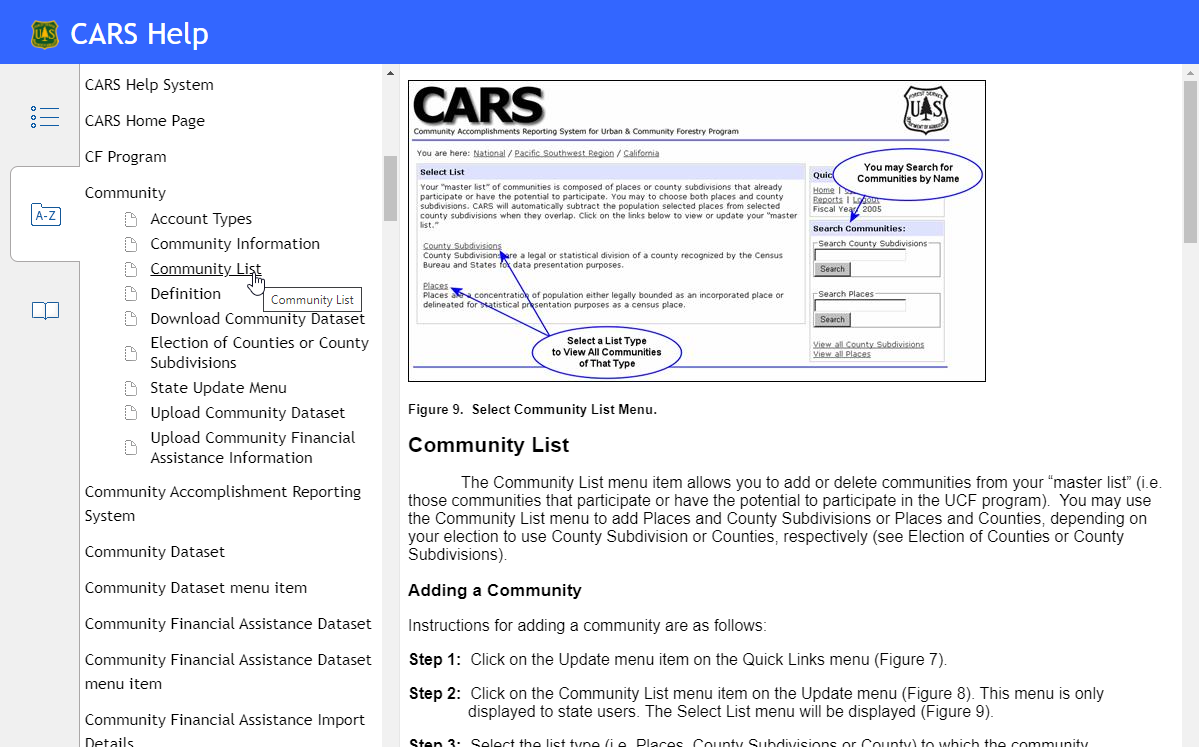
Step 3: A list of topics is displayed, click on a topic to display it in the main topic window.
The list of keywords and phrases may be filtered by entering a filter string (i.e. group of characters) into the Keyword Filter textbox at the top of the Index sidebar (Figure 50).
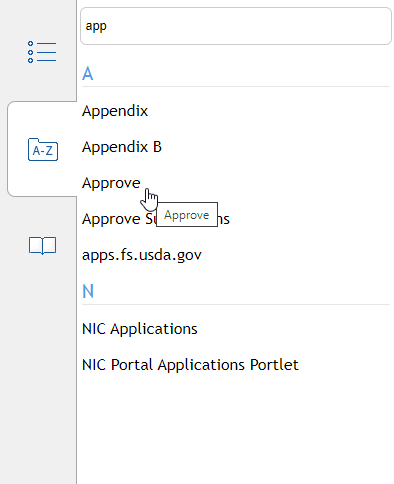
Glossary Tool
Terms and definitions from the CARS User’s Guide Glossary have been also entered into the Help System Glossary Tool. The primary advantage of the Help System Glossary Tool is that it allows you to access terms and definitions as you browse help topics. The following are step-by-step instructions for using the Glossary Tool:
Step 1: Click on the Glossary toolbar icon to activate the tool and display a list of terms in the tool bar sidebar (Figure 45). The sidebar will slide open and display the list of glossary terms.
Step 2: Click on a term and the definition will be displayed directly below the term (Figure 51).
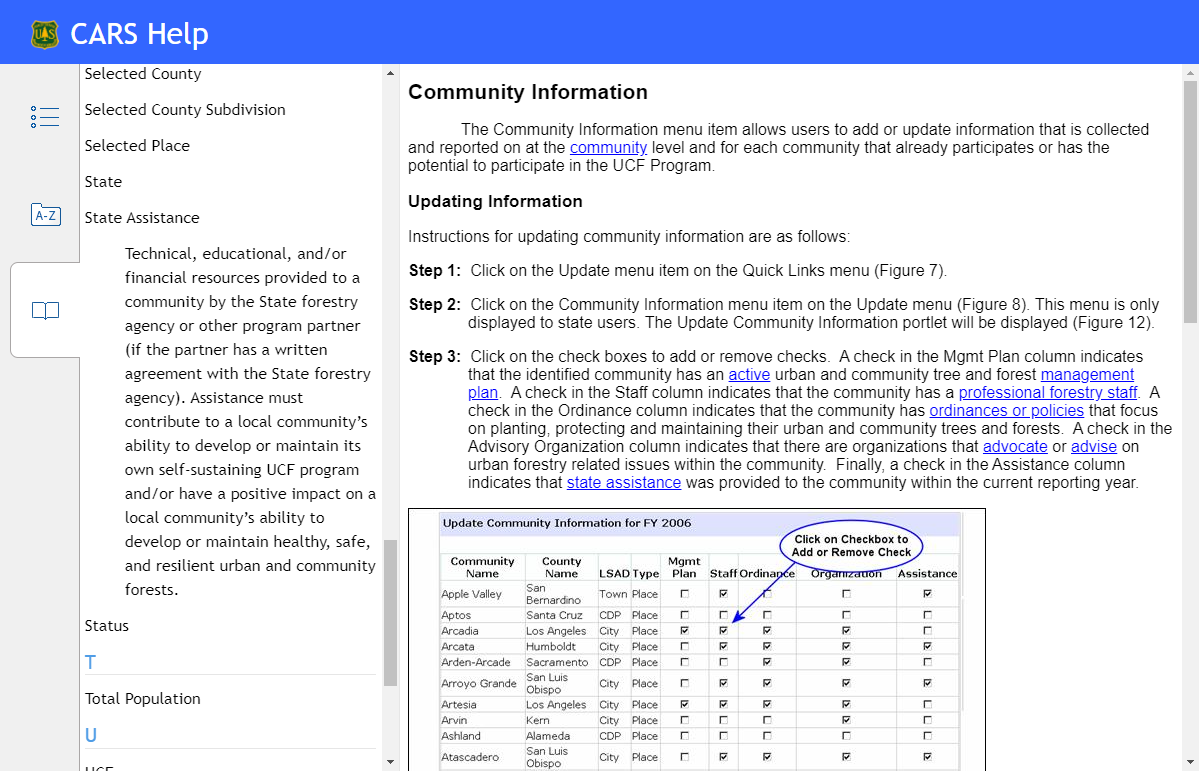
Note: The Help System Glossary Tool displays only term definitions. For key terms, that include intent statements and examples, go to the CARS User’s Guide Glossary or the Help System Glossary topic.